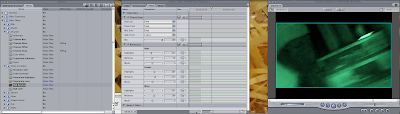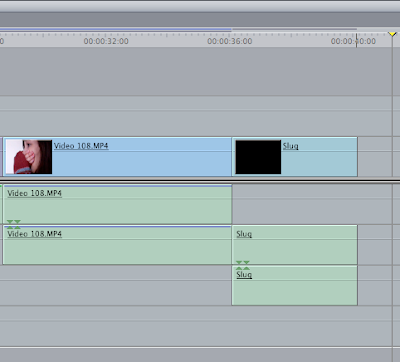To gain my audience feedback I asked people to write good and bad comments about my teaser trailer, poster and magazine cover. I then photographed these post it notes to make an animation. I set up my camera on a tripod directly above the post it note and photographed each one sliding on to the other.
These are the results I gained:
Teaser Trailer Draft Feedback
Poster Draft Feedback:
Magazine Draft Feedback:
Friday, 30 September 2011
Sunday, 25 September 2011
Saturday, 24 September 2011
Making My Magazine Cover Draft
I started making my magazine cover my adjusting my chosen image. I changed the settings on smart photo fix to take down the brightness, darken the shadows and mute the colour which I felt gave the image more of a "horror look".
I wanted to make the background black so you can't see at all what's behind her. I used the burn tool to darken the background therefore making the image look exactly how I wanted it.
I added the masthead in the top left corner as I had planned it, but I felt that it needed something to be added as it looked too boring.
I therefore added a clap board behind the text and make it slightly transparent so it wasn't so intrusive. I felt this really added to my masthead. I then also added a flash with a lure in it and some film to add to the theme of the magazine.
I also added two more sell lines as I had planned. I highlighted certain words in red to fit in with my planned colour scheme and also to attract the audience's attention.
To finish off the magazine I added the cover line and a bar-code with issue number and date.
Making My Film Poster Draft
After making some minor adjustments to the brightness and contrast of the image to emphasize the shadows, I used the burn tool on the dark background to darken it even further. I wanted to make the image look very sinister and I felt by making this part of the image very dark I achieved this effect.
I then went on to crop the image so to get rid of parts I didn't want and I also felt the image would look better if there wasn't so much wall.
There was still part left on the image I didn't want, but I didn't want to crop the image any more. Therefore I selected a small area of the wall, copied it and moved it on to the part I didn't want in the image.
I then used the paintbrush tool in the same colour as the wall to blend in the copied section, therefore covering the area I didn't want.
I then felt that I wanted the hand to be lighter in order for it to stand out and also to make it look less human. I used the dodge tool to achieve this.
I then added text in the same way I planned. I added the titles from the trailer at the top of the poster and highlighted words I felt were striking in red to make them have more of an impact. I also added the film title, release date and film credits. I put the website in red in order for it to stand out and promote it.
Making My Teaser Trailer Draft
I started making my teaser trailer by importing my first bit of film I wanted to be in the teaser trailer. This was the part where I followed my actors running up the stairs.
I used the slicing tool to cut the clip where I wanted to put the second title, leaving the rest of the clip still in my timeline to put in after this trailer.
I inserted a text clip which is just a blank part on the timeline where I can insert and edit just text. I wanted a black background as I had planned so I left this how I was, but I changed to font to something I felt worked better and also enlarged the text.
I ran a filter on this text clip called bad TV. This gave me the fuzzing and jittering I wanted, as I wrote in my script. This gave quite a good effect but I didn't want it as constant, more of just an occasional fuzz of the text. I couldn't work out how to do this but I want to when I create a final version of my teaser trailer.
I ran the scroll along the timeline to see what this looked like as I couldn't watch it until it was rendered. It looked fine but I later found that it wasn't, as you will see in my later screen shots.
I then went on to create my night vision effect. I firstly used a chanel swap filter and set all the chanels to red to cause the clip to be in grey scale.
I then used the RGB filter to ajust the colour to make the clip an appropriate green to look like night vision. I think this worked quite well.
I then added another text clip after that bit of film and before the bit I cut off earlier. I edited it the same way I edited my previous title and typed in what I wanted it to say.
I then also made the same adjustments to my next clip of film to make it look like night vision.
I used the slicing tool again to cut off the end of the clip that I didn't want. I deleted this part.
I then rendered everything I had done so far to run it through and see how it looked.
After I ran it through I realised the interference on the text was moving very qucikly. I took down the speed of clip so it moved slower and also changed the setting on the filter until I was satisfied.
I also decided to add a white noise filter which gave colourful speckles to add to the effect. I think this filter worked well with the Bad TV filter and gave more of the effect I was looking for.
I began to add my sounds in once I was happy with my video clips and titles in between. On the titles I added an interference sound to work with the Bad TV and White Noise filters I had already used. I decided that just the interference on each title was boring, so the second and third I added as fuzzy police radio sound effect, to suggest to the audience there has been a crime or murder.
For the next title I wanted FOREVER to remain on screen whilst the rest faded out. I wasn't able to make the whole sentence appear on screen at the same time, then everything fade out apart from forever, so this is an imporvement I will make in my final teaser trailer. Instead, I added on text clip with the first part of the sentence and then another text clip with just "forever" the same length on the timeline.
I edited both these text clips to include the white noise filter...
and the Bad TV filter. I changed the settings to match my previous titles exactly, therfore keeping a consistency throughout my trailer.
I then cross disolved these two titles together to make them fade in to each other. I felt this made the titles seem more dramatics and built the tension towards the next and final clip.
I added the interference sound and police radio on the trailer I just created. I decided the previous titles needed more interference sound, so I just added the occasional sort loud, high pitched sound clip to add to the sound effects on the titles.
Before my movie name and release date appeared on screen, I wanted the a black clip to cut suddenly from the previous clip. I also wanted the screaming to start here to create a dramatic effect. I inserted a Slug which is just a blank clip that can be changed in length on the timeline.
I then started to put in my sound effects of screaming. I put them on different layers on the timeline, allowing me to overlap them without stopping another scream. This is what my sounds looked like on the timeline once I was happy with how they sounded together.
I then added my movie title and the realease date. I resized and edited my text using the filters I used on my previous title until I was happy with how they looked. I wanted RUN. to fade in so I added a corss disolve at the beggining on the text clip. I also wanted the release date to fade in underneath, but without RUN. fading out. To do this I put the text clip with the realse date on another layer and used a cross disolve at the beggining of the clip. This meant RUN would stay on screen whilst the release date faded in underneath some time after it appeared.
This is what my final titles looked like on screen. I decided I was happy with this.
After rendering my teaser trailer and watching it through I released one clip was particularly dark. To imporve this, I took up the brightness to make the clip more visible as a final touch to my trailer.
Friday, 23 September 2011
Contact Sheet - Photographs for Magazine Cover
Here are the photos I took for my magazine cover. I took the images as planned in a location that I felt was suitable, which was the same location as where I filmed my trailer. I took the photos in the the dark corridor and used the flash on the camera meaning you could see her but nothing behind her. I used the fake blood I made on her hands and made her drag her hands along the floor to create the lines, as if she is getting dragged away and also appeal to the horror genre, which I felt worked well. I took the photo from a very low level. I laid on the floor so I could get the hand close to the camera as if it's reaching out, like I mentioned in my plans. Below I have circled the photographs I think work the best and are possibilities for my magazine cover.
Here is the photograph I chose to use for my magazine cover. I felt the composition worked best because of the way the hand is close to camera and the background is dark as if she is getting dragged away, like I planned. Her hand is in focus and she isn't meaning attention is draw to the hand and also suggests movement because if she wasn't being dragged away she would be in focus. I also felt her facial expression was best in this photo.
Contact Sheet - Photographs for Film Poster
Here are the photos I took for my film poster. I took the images as planned in a location that I felt was suitable, which was the same location as where I filmed my trailer. I tried to use lighting that gave the shadowy, dark effect I wanted I felt I achieved this quite well. I also experimented with the use of the fake blood on the hands, which worked quite well but I felt some of the other images without it worked better. In some of the first shots I thought I'd see what it looked like to take photographs of the hand reaching out from the industrial lift, or through the bars, but these didn't work very well. Below I have circled the photographs I think work the best and are possibilities for my film poster.
I chose this photograph because I really like how the shadows made the hand look strange. I also thought the composition was best and it looked most like my planned image.
I chose this photograph because I really like how the shadows made the hand look strange. I also thought the composition was best and it looked most like my planned image.
Subscribe to:
Comments (Atom)